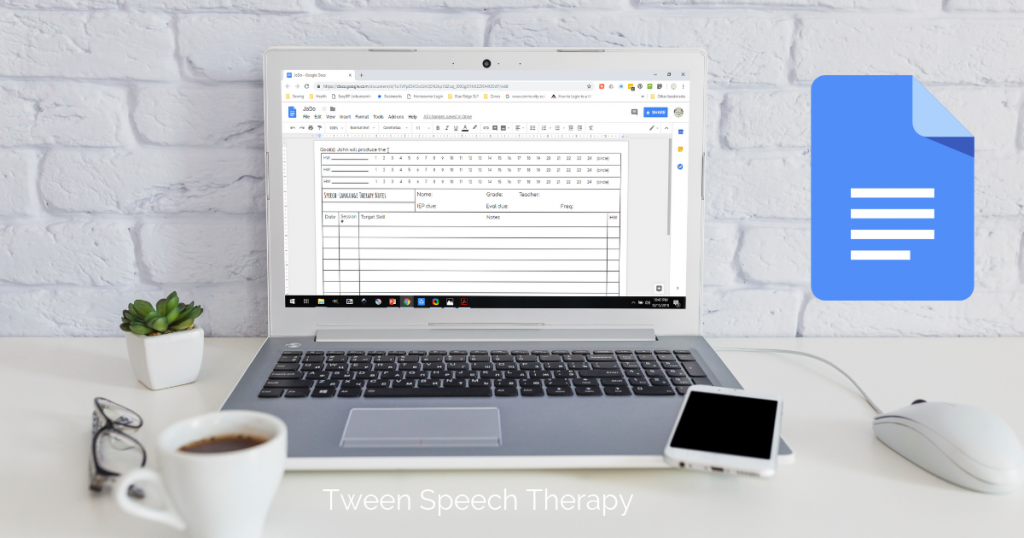
Why Google Docs?
You can edit your data sheet and it will save automatically to your Google Drive. At the next IEP meeting, just update the sheet and reprint it.
Ready, set, go!
Time needed: 5 minutes
Just follow these easy steps.
Note: You’ll need a Google account. If you’re doing this on your phone, you’ll need the Google Docs app.
- Copy this template onto your Drive so you can edit it.
Open this Google Docs data sheet template (I made it and it’s free). Do not request edit access. Instead, follow the steps below.
On a computer:
Click File and select Make a copy. Click OK.
On a phone:
Click the top right menu ••• and select Share & export. Click Make a copy. - Give it a new name.
I use the beginning two letters of the student’s first and last name (John Doe = JoDo).
On a computer:
On a phone:
Click the top left back arrow〈 and you will see Copy of Data Sheet listed in your files. Click the menu next to the document ••• and select Rename. - Personalize it.
Add the student’s goals and as much IEP information as you like.

- Print it. Tada!

How I organize my data sheets
I use a number system to allow me to quickly file my students’ data sheets. I assign each student a number and write their numbers in the bottom corner of the data sheets. I file the data sheets into a binder after I’m done with my electronic therapy notes logging.
No one sees any student names when looking at the closed binder. When I open the binder, the see through tabbed folders allow me to quickly see everything on each data sheet.
Here’s a picture from my Instagram.
Wondering what those rows of numbers are at the top of the data sheet?

Speech therapy homework
The section at the top of the data sheet is what I use to keep track of the speech therapy homework sheets I send home. I use a pocket sized homework program. Here’s a link to a free sample of the homework that I use.
Enjoy your data sheet!
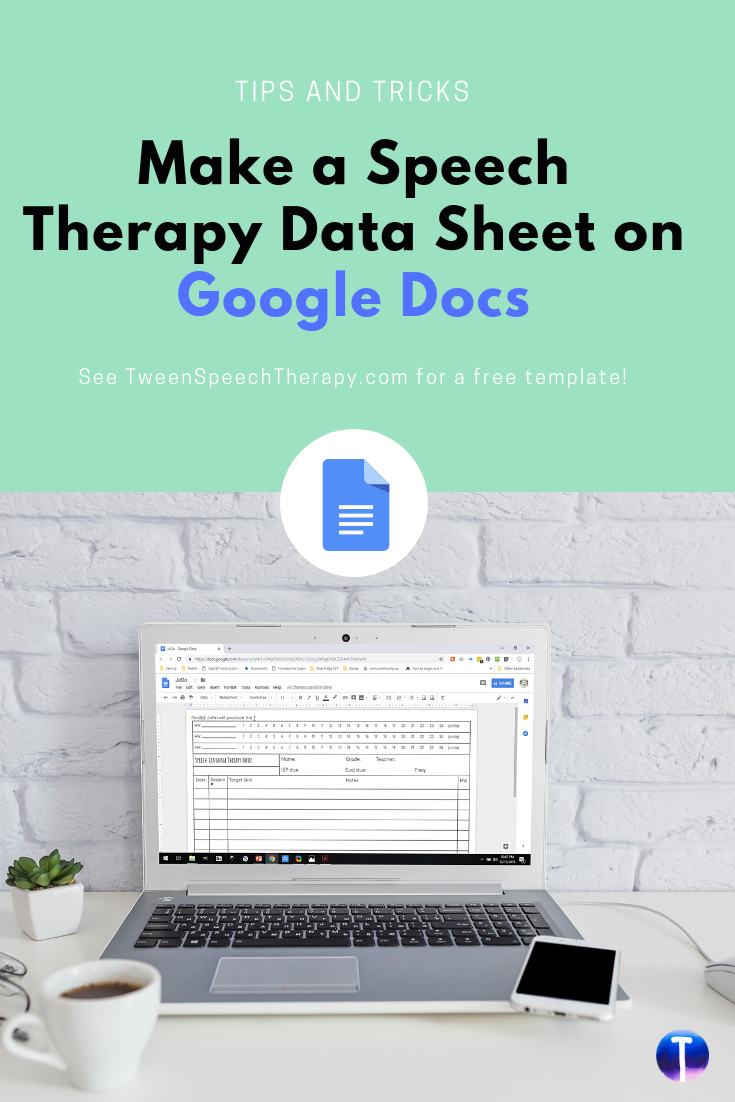


 Amanda Dugan, MS, CCC-SLP is an ASHA certified speech-language pathologist. She works full-time as a school SLP in North Carolina. Amanda has experience serving as Lead SLP and has spent more than 10 years molding young minds. She’s provided speech therapy to all ages of children, from toddlers to teens, and especially enjoys "tweens".
Amanda Dugan, MS, CCC-SLP is an ASHA certified speech-language pathologist. She works full-time as a school SLP in North Carolina. Amanda has experience serving as Lead SLP and has spent more than 10 years molding young minds. She’s provided speech therapy to all ages of children, from toddlers to teens, and especially enjoys "tweens".











